Accessing FITCloud resources¶
Once you have successfully reserved the FITCloud nodes, go to the dashboard and click ‘Go to your reservation’. You will be redirected your experiment. Here you will be able to see your reserved nodes, with instructions on how to access them directly.
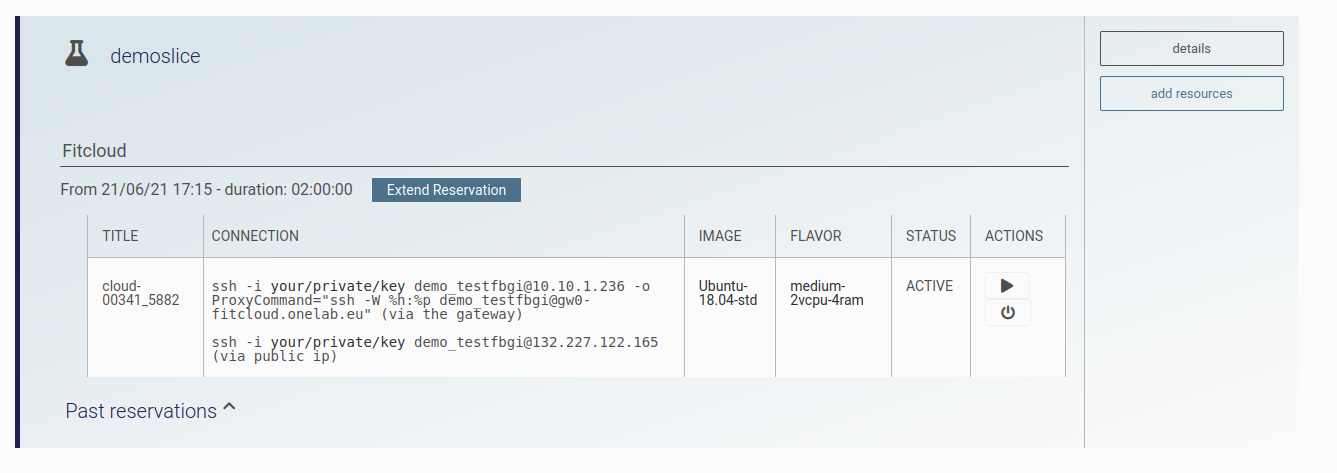
FITCloud SSH command.
Your user-specific SSH command will appear in this page. This command will let you access through SSH to the resources, but before that, you need to download your private key.
If you have requested a public IP, you will be able to access to your resource directly. If no public IP is requested, then your resource will only be accessible via the gateway.
Please note that your username might change if you have configure the node with your own cloud-init file.
# Access to your resource via the SSH gateway
ssh -i path/to/your/private/key username@internal_node_ip -o ProxyCommand="ssh -W %h:%p username@controller_ip
# Access to your resource via the public ip
ssh -i path/to/your/private/key username@public_ip